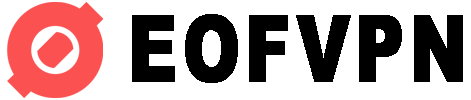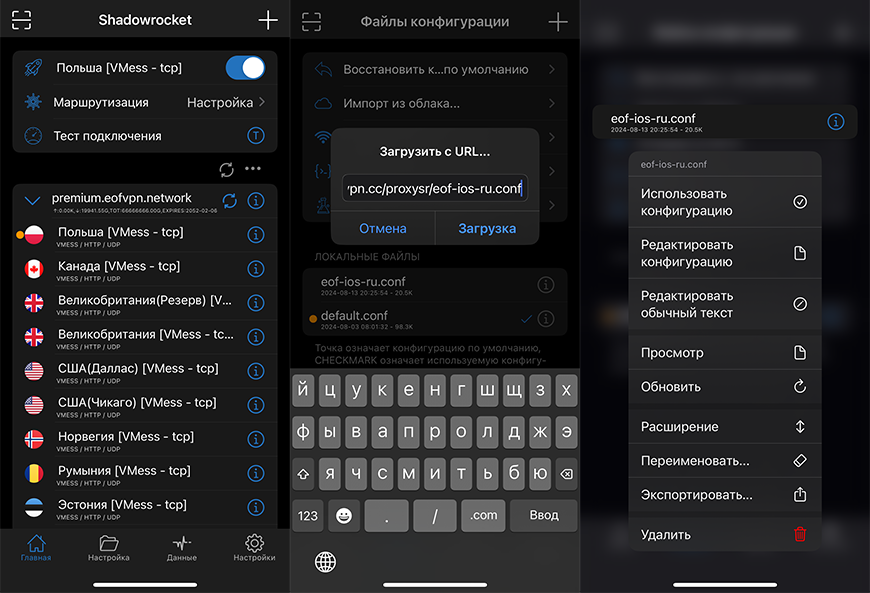
- First, on the “Home” tab, add the EOFVPN protocol configurations sub.eofvpn.cc (configurations are provided to the free VPN subscription. Premium users get a personalized subscription link).
- Go to the Settings tab with the 📁 icon and click the + in the upper right corner, add the link to the configuration in the Upload from URL field:
https://eofvpn.cc/proxysr/eof-ios-ru.conf
The difference with default.conf and the provided configuration is in their working logic. In the configuration, point bypass works: blocked resources work via VPN, all others via mobile operator.
After downloading, click on the link in the REMOTE FILES block and select Use Config.
Examples of configurations
eof-ios-ru.conf
The traffic goes directly, except for the domains from the plug-in lists. They are through proxies. For some domains that are not in the list you may need to add separate rules.
https://eofvpn.cc/proxysr/eof-ios-ru.conf
eof-ios-ru-geoip.conf
Traffic goes through proxies, except for GEO RF or RF domains - they go through the provider. May not work properly with applications that use geolocation. You will also need a [Maxmind] account(/@ezhoff/proxy-shadowrocket#Ph5h) or add their database from open databases.
https://eofvpn.cc/proxysr/eof-ios-ru-geoip.conf
eof-ios-ru-domain.conf
Traffic goes directly, except for the domains specified in the configuration
https://eofvpn.cc/proxysr/eof-ios-ru-domain.conf
Maxmind:
Register on MaxMind Geolite2. Go to Account → Manage License Keys → Generate new license key. Save Account ID and License key. Then in Settings add Account ID and License key, click Update. Note that registration does not take place under VPN, but only under the ip of the real country.
Configuration file
For self-disassembly and understanding how configurations work. If you don’t need it or don’t want to bother with it, you can skip it and not read it:
Open the configuration file
Open the configuration file
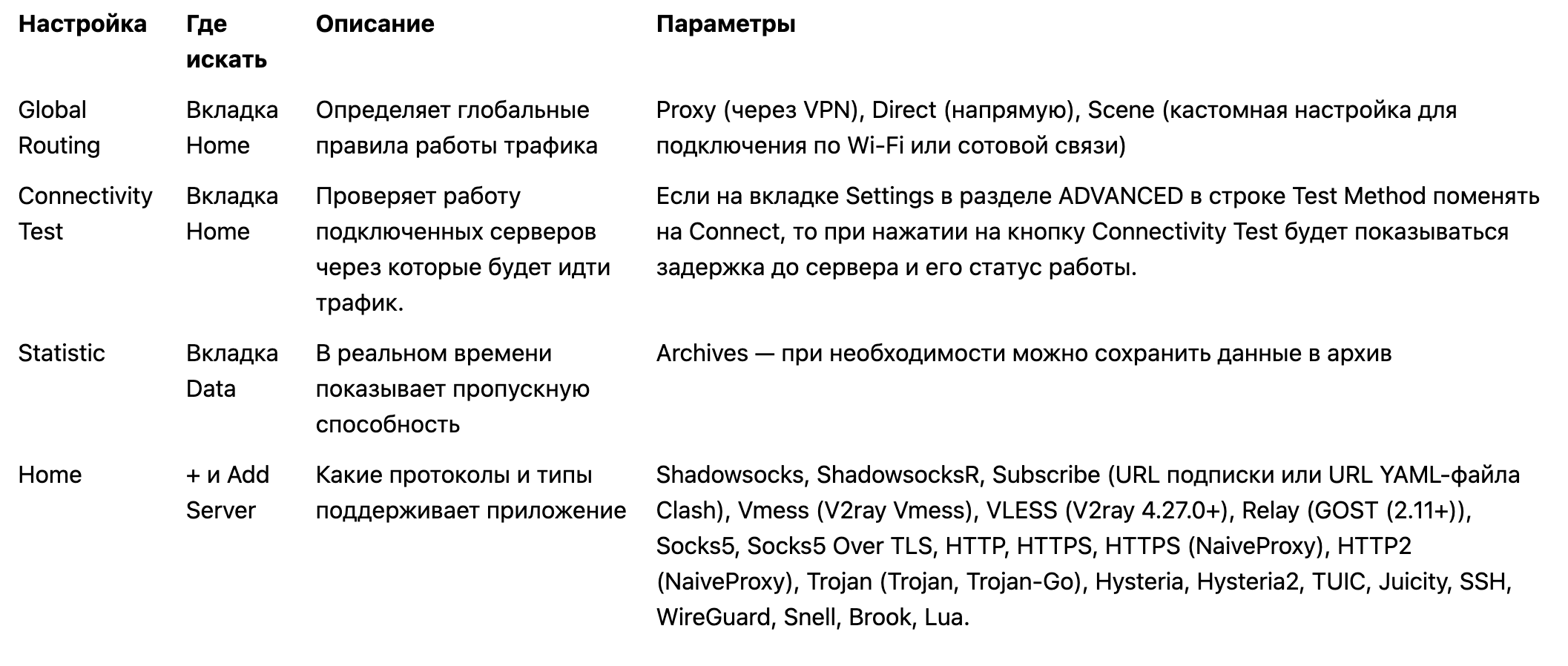 Adding a site that is not in the configurations
In the application go to the Config tab. Opposite the name of the config, click on the i icon. Click on the + icon at the top, select Add Rule. In Type select DOMAIN-SUFFIX for example spotify.com, if it is important that bypassing works by keyword, it is better to select DOMAIN-KEYWORD. Then no matter how you type spotify.com or spotify.tr the config will work. Then specify Policy: Proxy - via VPN, Direct - traffic directly. In DOMAIN specify the name of the domain.
How to transfer to another iPhone
Option one - just provide a link to one of my templates. Option two in the application: Config → Select the config you want to share → Export… → AirDrop or via any messenger. → AirDrop or via any messenger.
Article rewritten from the original here. Edits made, sites added for correct proxy work, files downloaded from our server.
Adding a site that is not in the configurations
In the application go to the Config tab. Opposite the name of the config, click on the i icon. Click on the + icon at the top, select Add Rule. In Type select DOMAIN-SUFFIX for example spotify.com, if it is important that bypassing works by keyword, it is better to select DOMAIN-KEYWORD. Then no matter how you type spotify.com or spotify.tr the config will work. Then specify Policy: Proxy - via VPN, Direct - traffic directly. In DOMAIN specify the name of the domain.
How to transfer to another iPhone
Option one - just provide a link to one of my templates. Option two in the application: Config → Select the config you want to share → Export… → AirDrop or via any messenger. → AirDrop or via any messenger.
Article rewritten from the original here. Edits made, sites added for correct proxy work, files downloaded from our server.